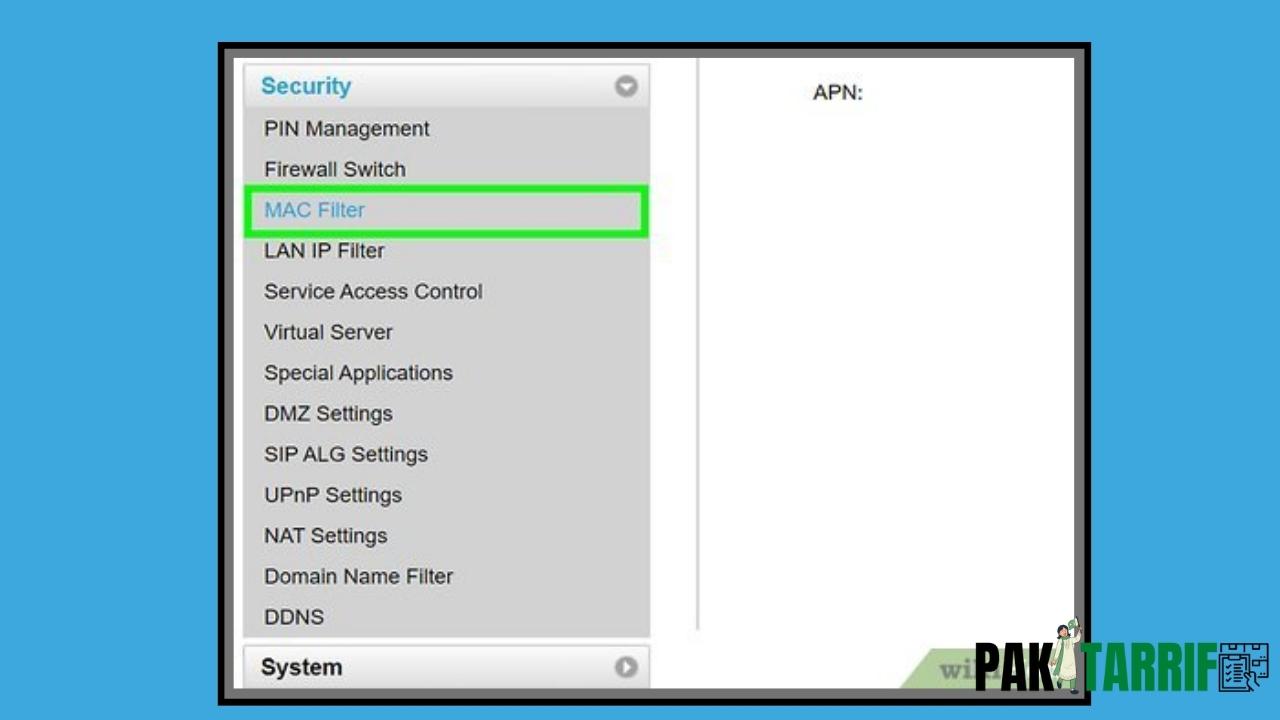To permit only the known devices to connect to your wireless router, one must enable MAC address filtering on the router. By activating MAC filtration on the wireless router, you’ll limit some devices to approach the router and will add more security to your network.
We provide some allowed or denied lists to our router to filter access. We can configure the filter to allow connections only to the allowed devices of the White list. It provides greater security than the denied lists because the router only allows some selected devices to access it.
We have provided a complete guide for the configuration and enabling of MAC Address Filter on your wireless router to increase security.
Table of Contents
How to Configure MAC Filtration
- Open your browser and type “IP Address” on the search bar.
- You will get the IP address (mostly it is 192.168.10.1).
- Enter this IP address in your browser’s Search bar, and enter the user’s name and password (Mostly these are admin. If it does not work, then check it at the back side of the router). Enter the details here.
- Go to the “Home Network” and then search for the “Mac Filtering” option. The interface varies from router to router, so this Mac Filtering option can have other names as well. In such case, check for “MAC Filter”, “Access Control”, “Network Access”, “Network Filter” or other such terms on the webpage. This Mac Filter option can be located under “Wireless”, “Security”, or the “Advanced” menu as well.
- You will find the MAC address of all the devices which are connected to your router.
- Type the MAC addresses of the PCs in the “Mac Filter Entry” you want to allow or deny accessing the router
- Enter all the addresses manually.
- One can locate the mac address of the device in the “About” section of the “Settings” of the device.
- All addresses will be added to the white list by clicking on the “Save” button.
- Now, one must enable the MAC filter by selecting the option that says: “Turn on MAC Filtering/Access Control”, “MAC Restrict Mode”, “On”, “Enable” or “Allow”.
- Restart the router again after changes.
- You have successfully configured the MAC address Filtration.
Does MAC Filtration Improve Security?
Once you have enabled this setting in your router, then every time a device tries to connect to the router, it’ll examine a MAC authentication before giving access. If the address is present in the White list, then allow access.
MAC Filtration improves security, but a skillful hacker can easily bypass the settings. As a matter of fact, you can prevent your Wi-Fi connection from being stolen by neighbors if they have got your Wi-Fi password.
How to Disable the MAC Filtration?
If you have enabled the filtration once, you can disable it at any time when you do not want to address authentication. To disable the filtration, perform the following steps:
- Follow the above-mentioned first three steps.
- Go to the “Mac Filtering” page on the “Home Network”.
- Click in the drop-down menu and then disable filtration by selecting “Turn MAC Filtering OFF”.
Conclusion
We are sure that you will easily enable the filtration and enter the white list as the article has discussed all details regarding the MAC address filtration.
If you are interested in knowing the guide for changing your Wi-Fi password and name, we provide all the details in our relevant article.